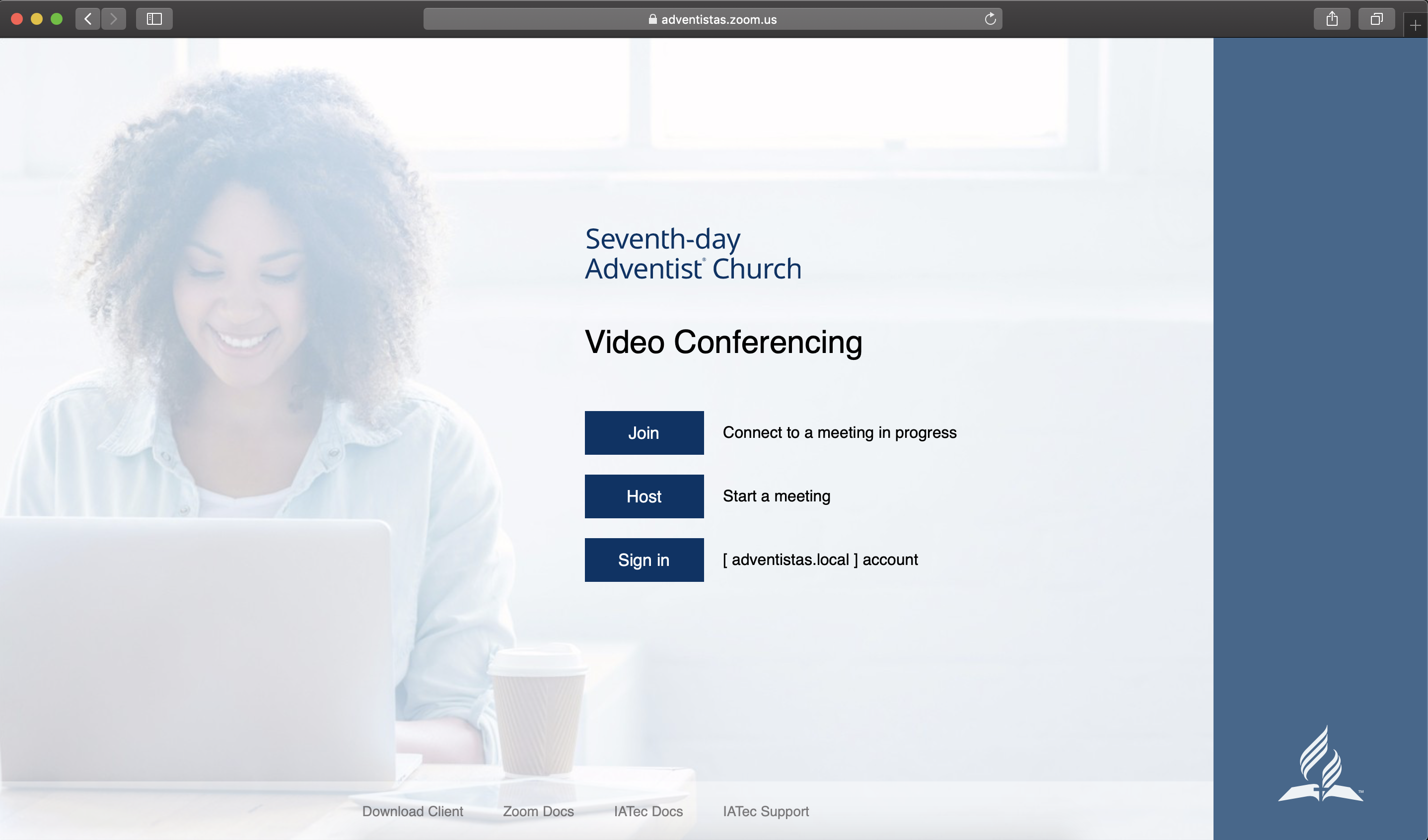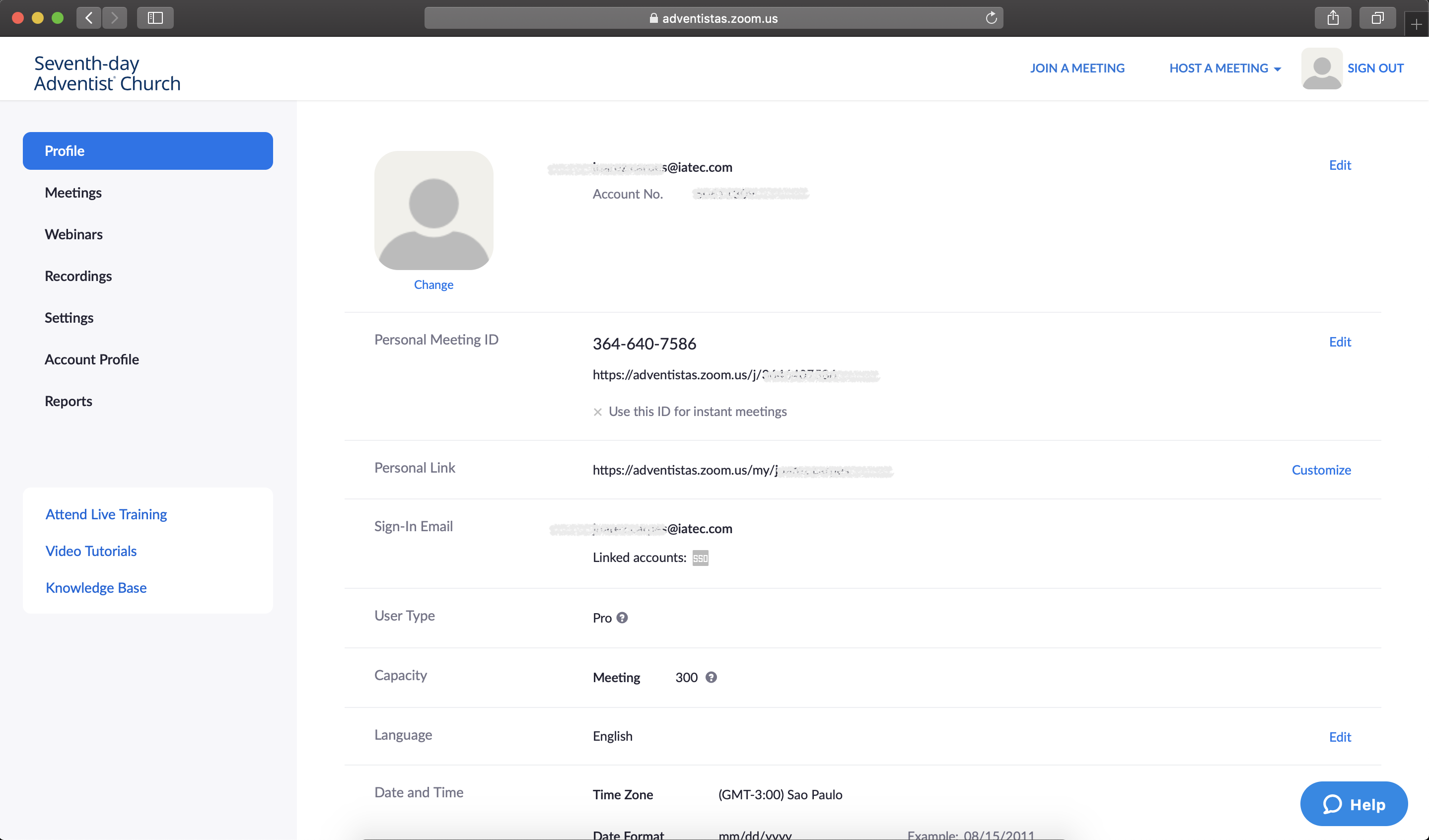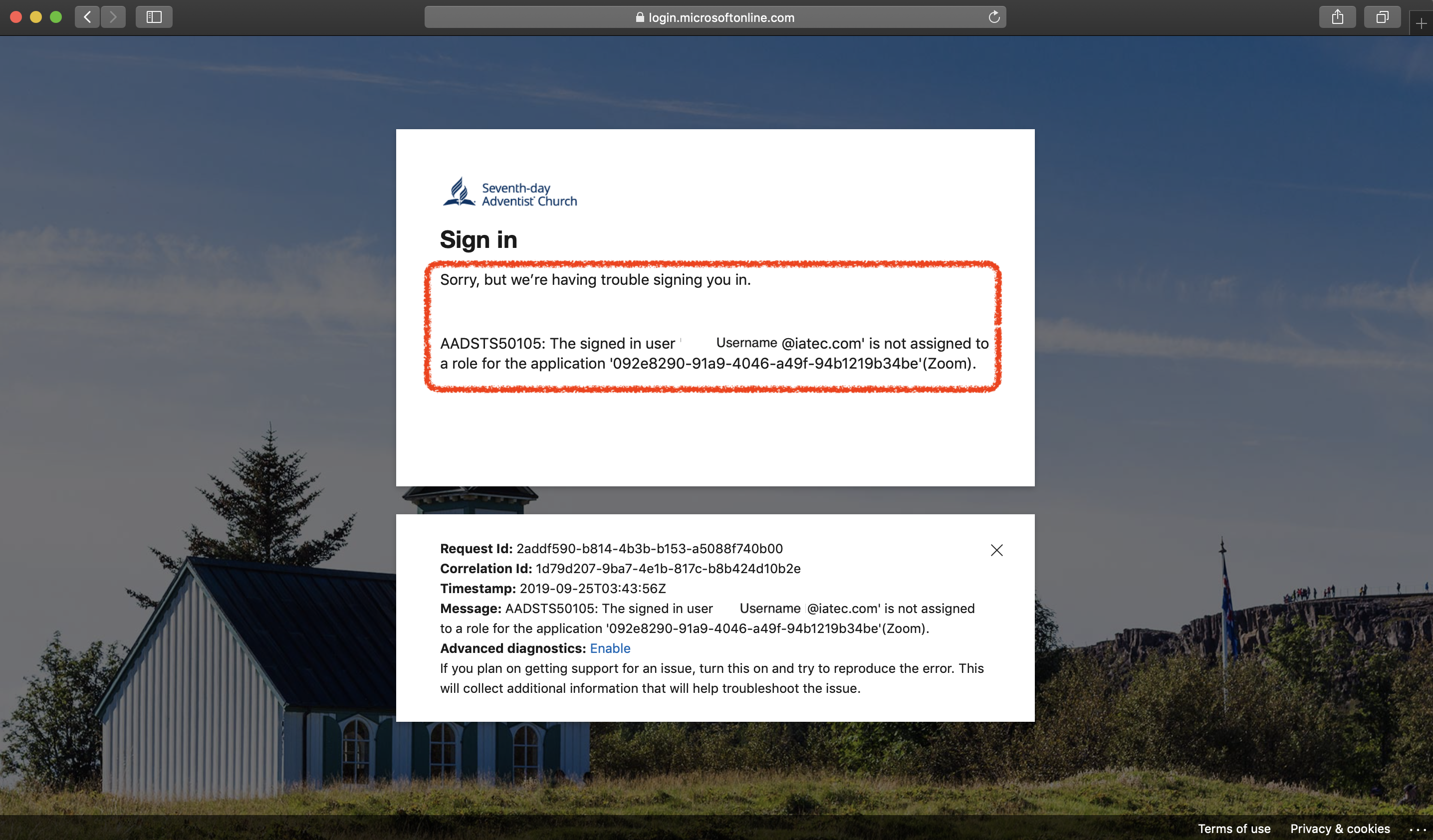Access¶
About¶
Access to the website adventistas.zoom.us is done using the credentials of the tenant [adventistas.local], that is, they are the same credentials used for Office365 account, and for those who already have a computer affiliated on the [adventistas.local] domain they are the same credentials used to log in to your computer.
Pre-requisites¶
Below are the pre-requisites to have a Zoom Account:
1 - Have a user added to the [adventistas.local] domain.
2 - Send a request to the domain admins in your conference to add a Zoom license to your user.
Important
There is a unit called Zoom within [adventistas.local] of each entity, and within this Unit a group of Zoom - Pro, just add the user in this group and wait for the license replication. It should take between 20 and 50 minutes for it to be available.
Logging into Zoom¶
In the steps below we will demonstrate how to access the Zoom platform through the website adventistas.zoom.us. There is also a video that demonstrates this process. Click here.
- Once your zoom license is available, simply access the URL adventistas.zoom.us.
- To login to your account just click on the option Sign in. You will now be directed to the login.microsoft.com page where you can enter your [adventistas.local] credentials.
- As soon as you authenticate, you will be automatically directed to your zoom account, where you can start using it.
- If a message like the one shown in the image below appears, it is because your account does not yet have a zoom license assigned to it.