Using the Zoom Platform¶
In the menu below we will demonstrate how to first sign in to the Zoom Platform. The basic functions this platform offers, and also good security practices.
Accessing¶
Personal Room¶
Scheduling a quick meeting¶
The fastest way to schedule a meeting is by clicking on “HOST A MEETING”. After selecting host a meeting, from the drop down options it is possible to start a meeting with the camera turned on or turned off.
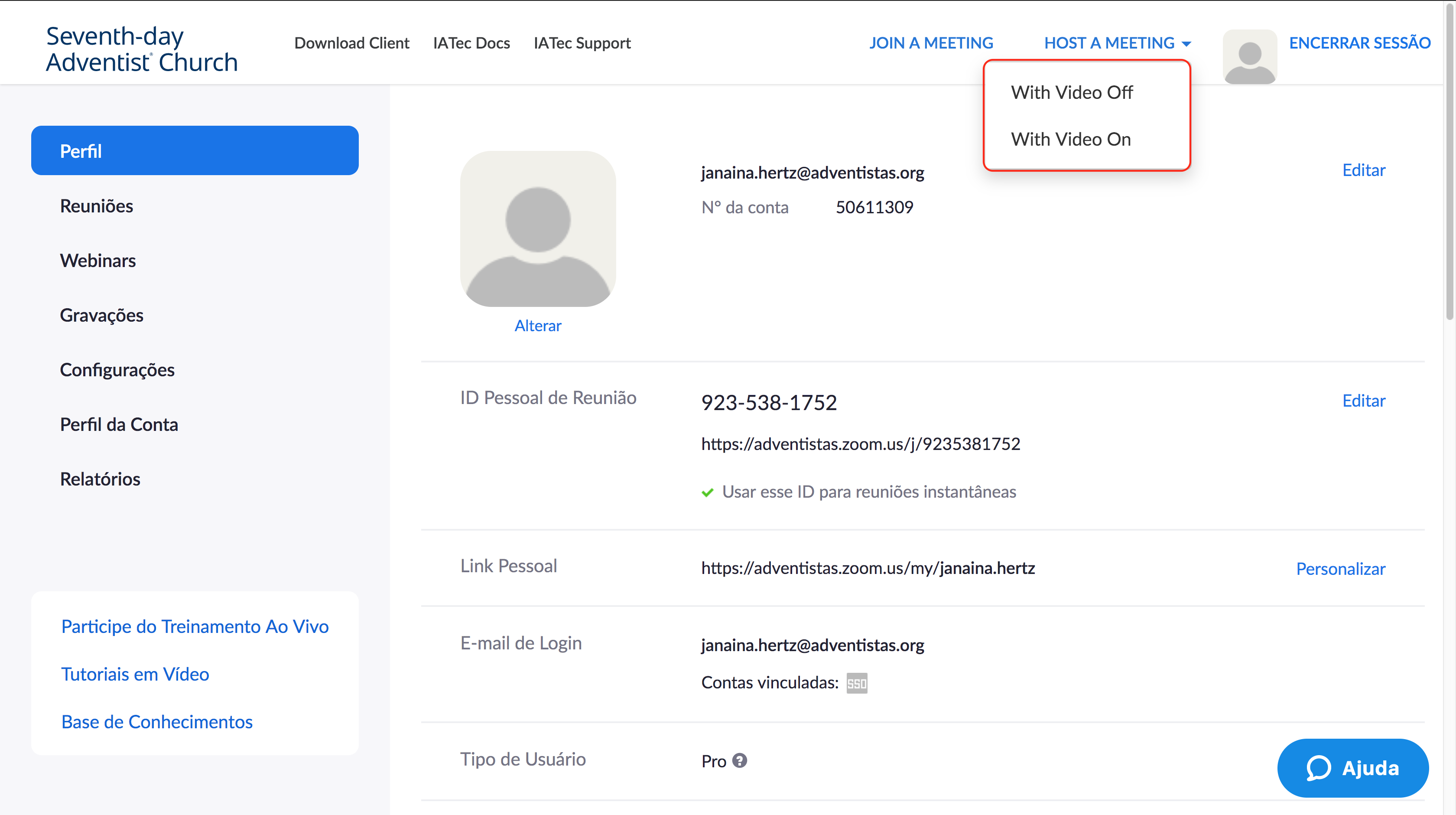
After starting a meeting click on “Invite” and after that select “Copy URL” just like the image below. Send the copied URL to one of your guests so they can find your meeting.
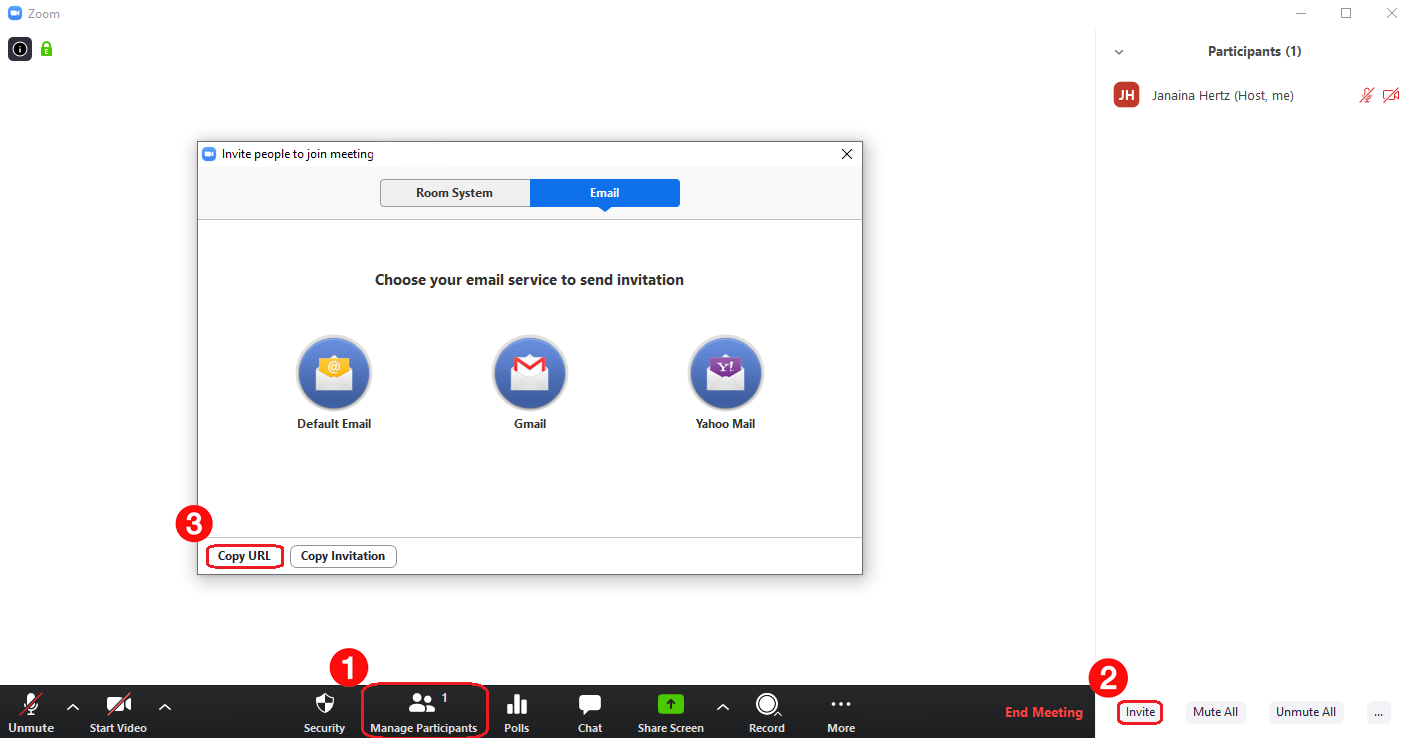
Scheduling¶
Joining as a guest¶
Recording¶
Sharing Options¶
Live streaming on Youtube/Facebook¶
Configuring Live Streaming on Zoom¶
A meeting in Zoom can be broadcasted via Youtube or Facebook. For this option to be available in your meetings it is necessary to enable it first, going into the Zoom Panel and selecting Settings > In Meeting (Advanced) > Allow live meetings to be broadcasted.
Live Streaming¶
Warning
Only the meeting Host is capable of starting a Youtube/Facebook Livestream.
Polling¶
About¶
The polling feature allows you to create single or multiple choice questions for meetings. This is a feature that could be used for voting in video conferences.
You can start the poll during the meeting and gather responses from participants. You can also download a poll report after the meeting. Polls can also be conducted anonymously if you do not wish to collect information from participants with the survey results.
Below we have two videos, the first describes the requirements and how to enable the poll option and the second shows how to use polling in a video conference.
Enabling Polling¶
Creating a poll¶
Warning
Only meeting Hosts can create polls.
Webinars¶
About¶
Zoom Webinars is a special feature that allows presenters to broadcast video conferences to 100 participants in the Pro version. This benefit is available only to premium members and therefore it is necessary to contact IATec support so that the Webinars function is released in your Zoom Pro account.
Here’s how to create and manage a webinar.
Security Practices¶
Breakout Rooms¶
Overview¶
Breakout rooms allow users to split their Zoom meeting into up to 50 separate sessions up to 200 participants total. The meeting organizer can choose to distribute meeting participants in these sub rooms being possible to access and switch between breakout rooms at any time.
Watch the video below to learn how to create and manage breakout rooms.
Closed Captions¶
The Closed Captions feature allows users to add subtitles to meetings. These subtitles can be entered by the host or by a chosen participant. It is also possible to integrate a third party service for subtitles to be integrated automatically.
See below how to enable and use Closed Captions in a Zoom meeting.
