Installing the Operation System¶
Download Linux Debian 8.X Jessie 64 bits on the link below and use the following steps to install the operation system correctly to receive the ATS service.
Linux Debian 8.X Jessie 64 bits
- When the boot start select the option Install and press Enter.
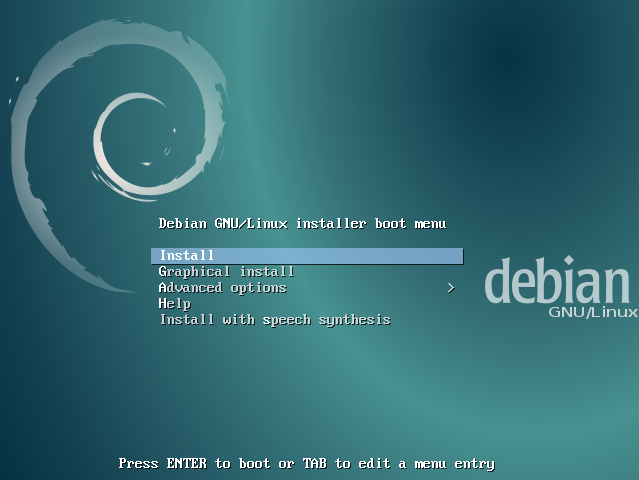
- Select the language for the installation wizard.
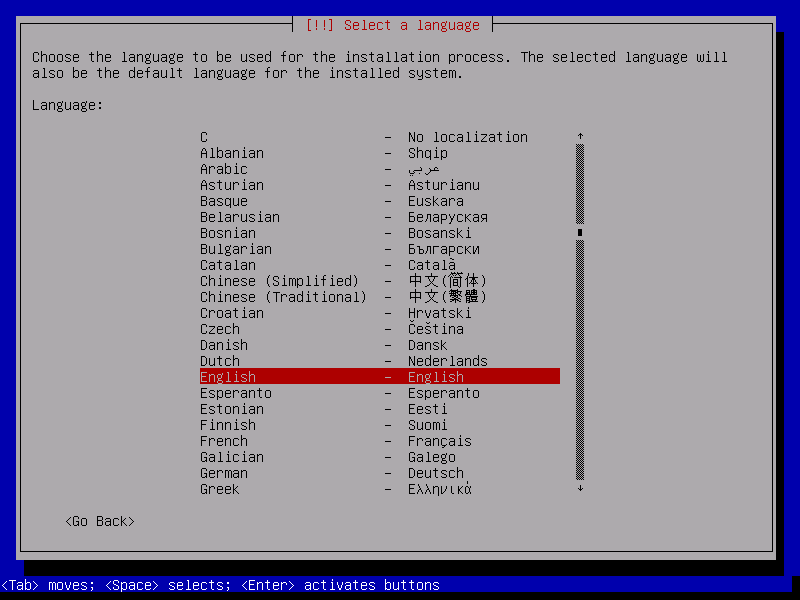
- Set the location.
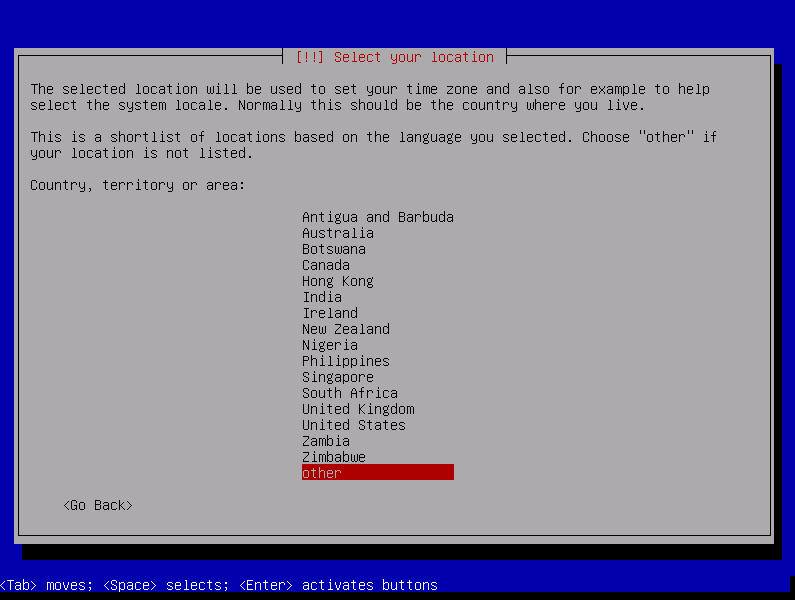
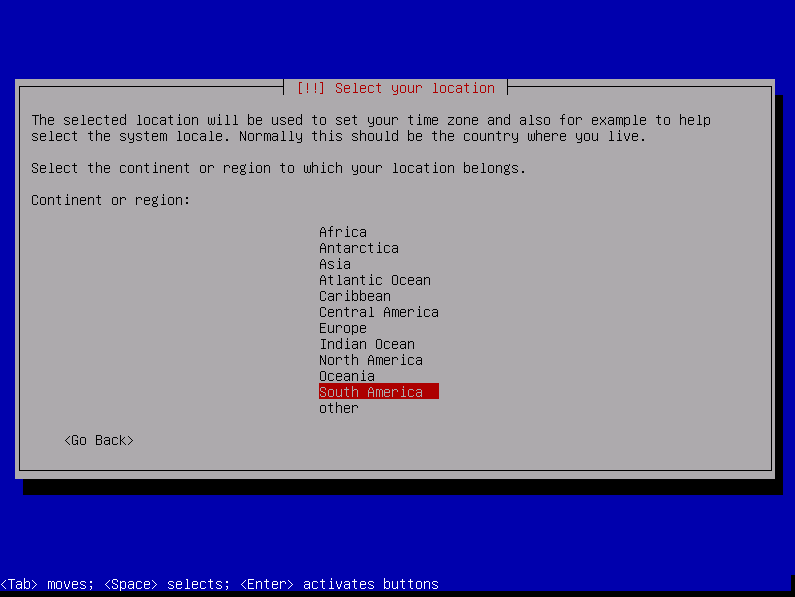
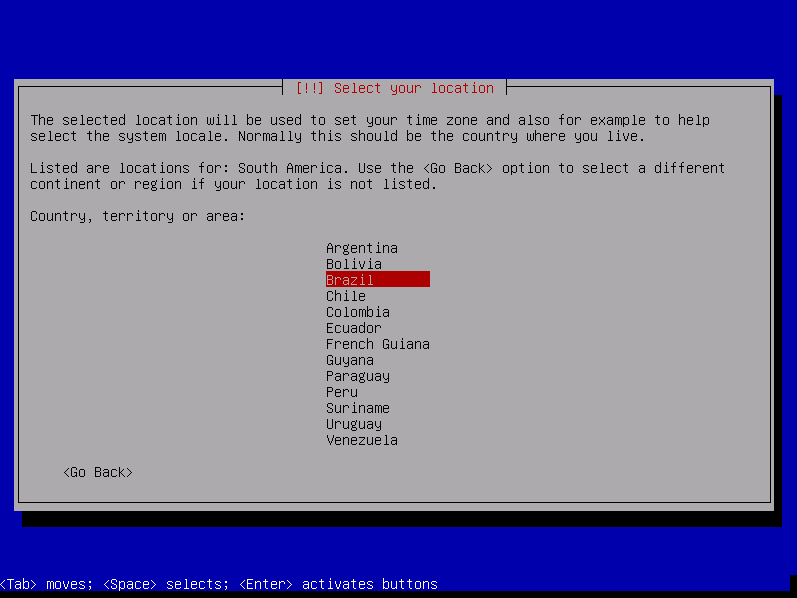
- Select the server language.
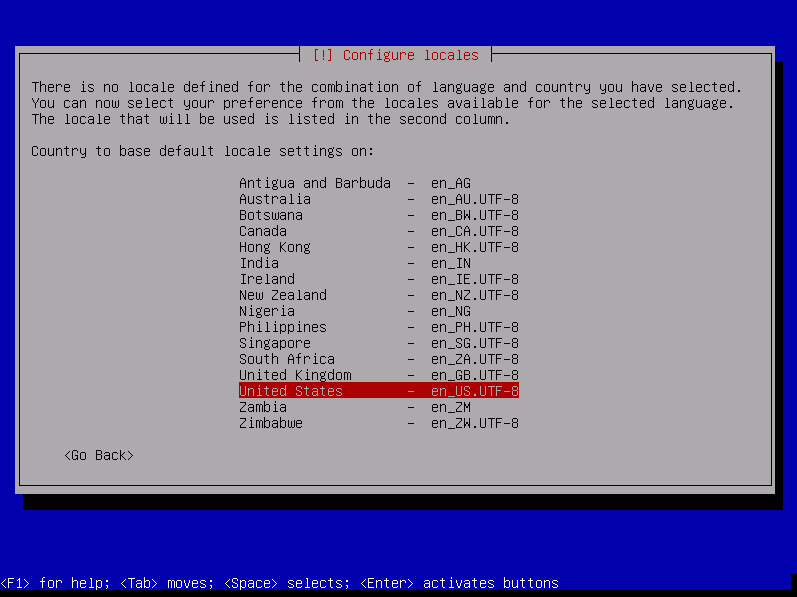
- Select the keyboard language.
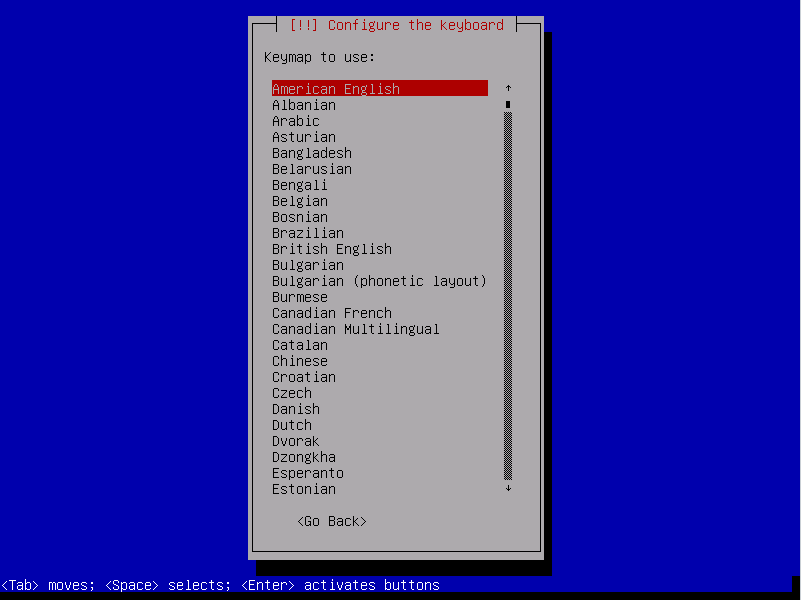
See the status bar of the installation
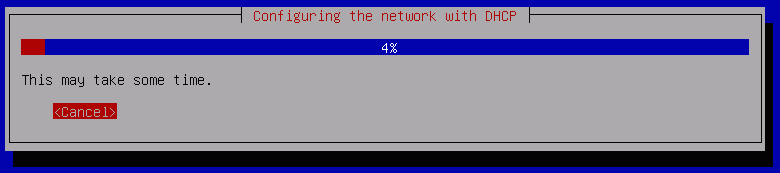
- Set the server hostname.
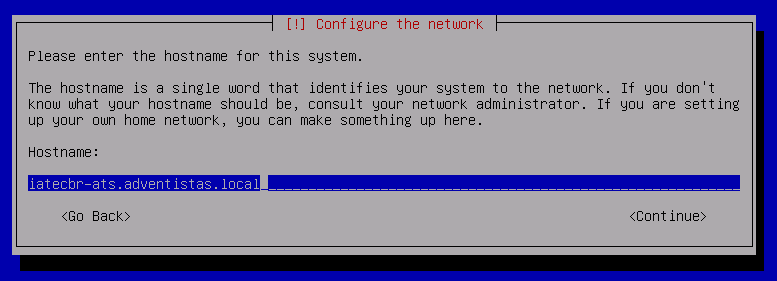
- Set the root password.
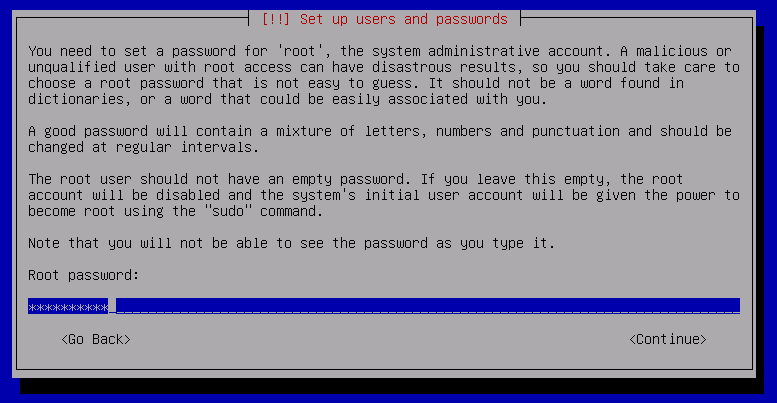
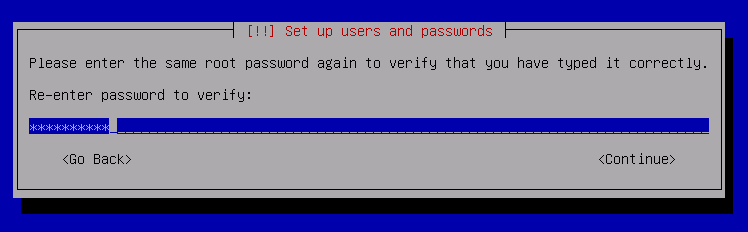
- Now you need to create a user for some administrative activities.
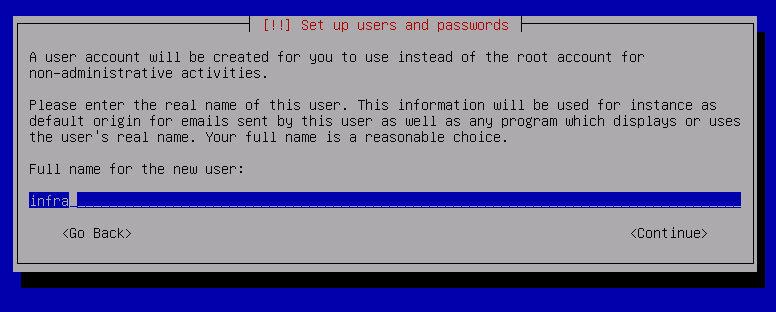
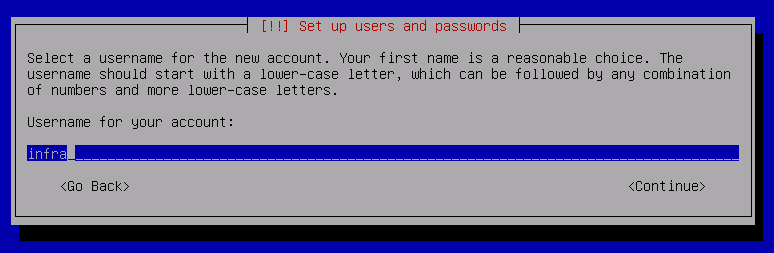
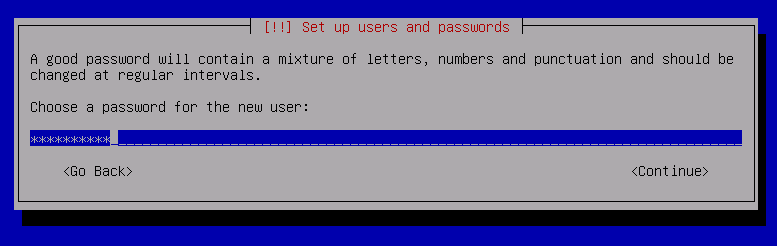
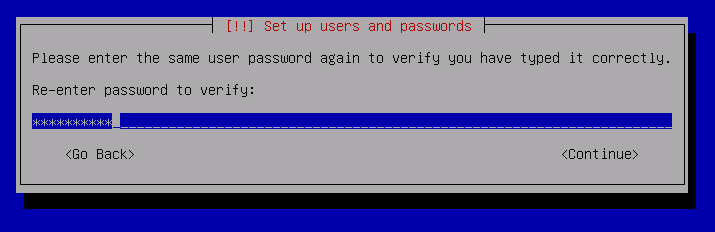
- Select the correct Time zone.
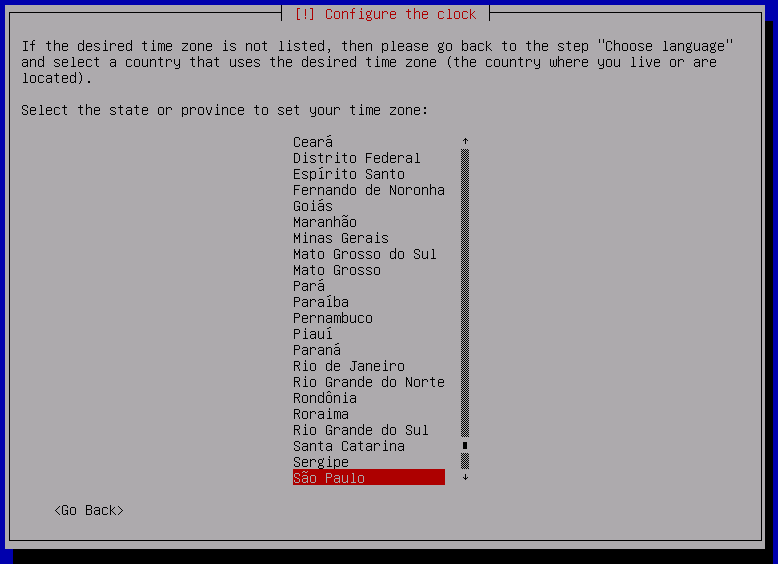
- On Partition Disks, select the option Guided - use entire disk.
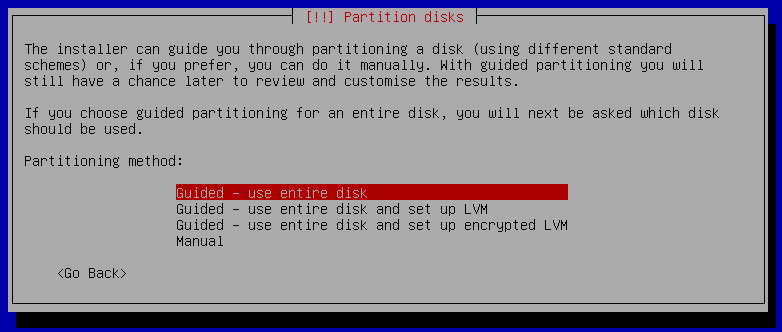
As you can see below, on this installation we have just one Array/Disk:
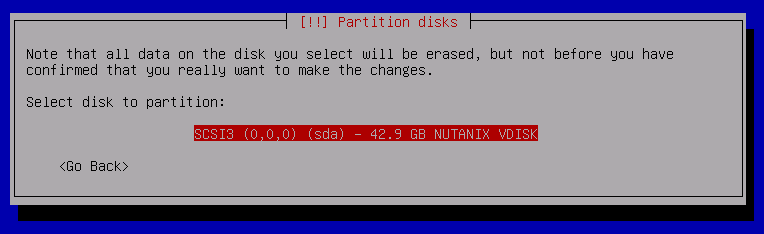
We will chose the option All files in one partition, because we don’t need to create many partitions
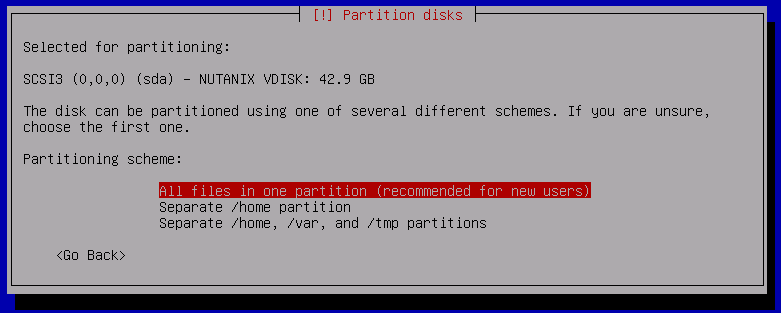
Select the opetion Finish partitioning and write changes do disk to finish the process.
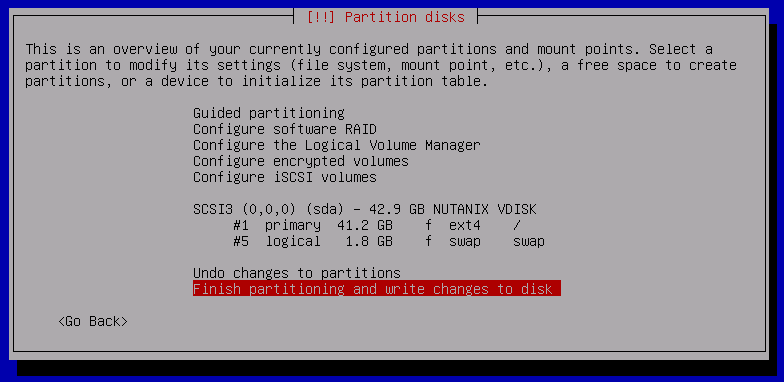
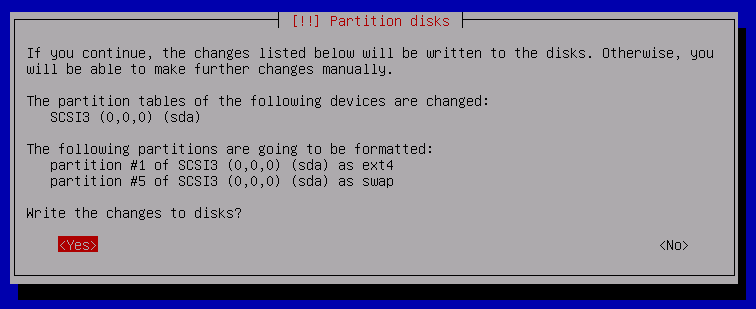

- Select the Country where you want to download the packets.
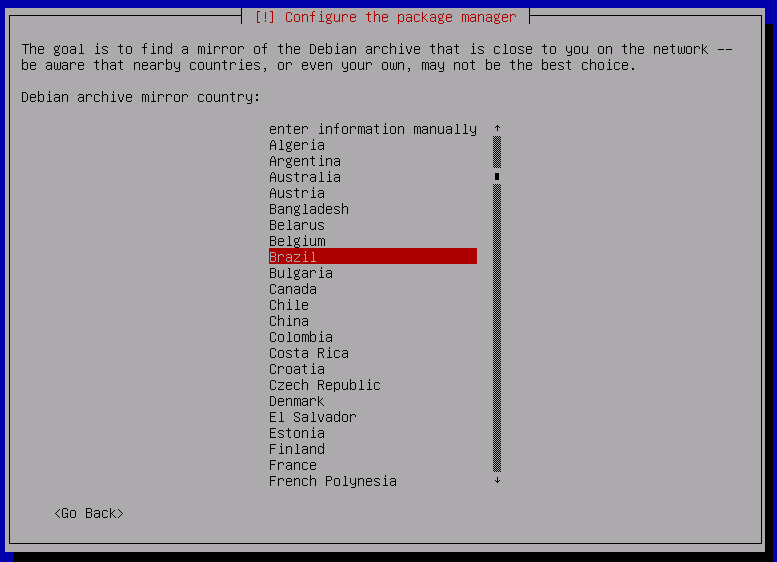
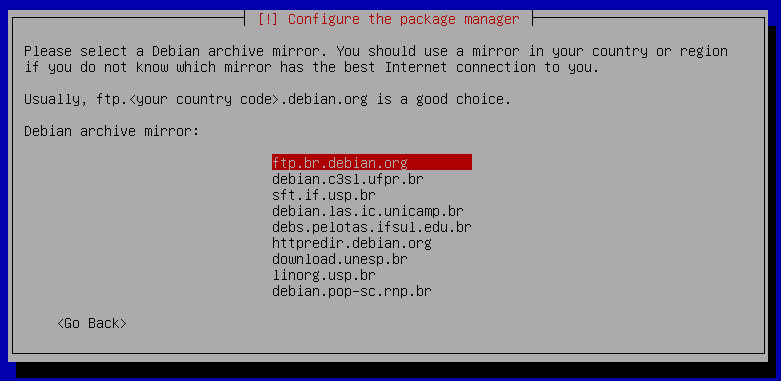
- If you don’t use a proxy to access the internet, just select Continue and press enter.
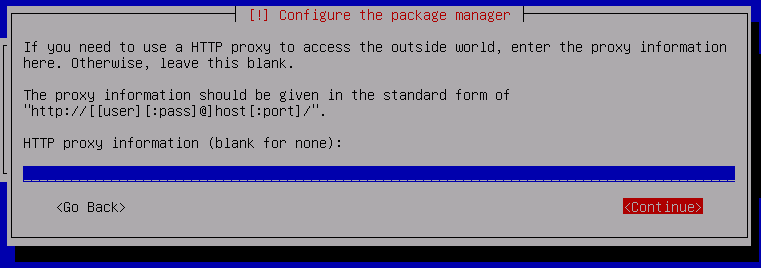
- The wizard will ask you, if you want to participate of a package usage survey. Select no and press enter.
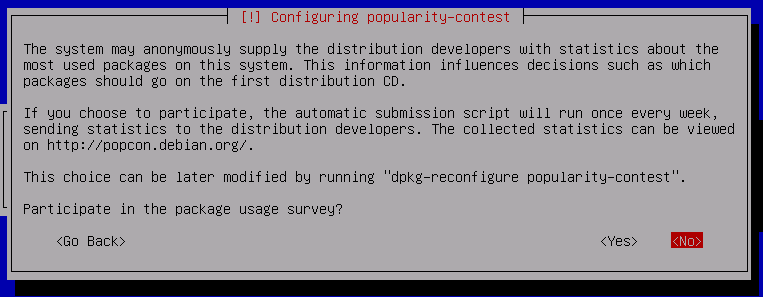
- On Software Selection, select just SSH server e standard system utilities.
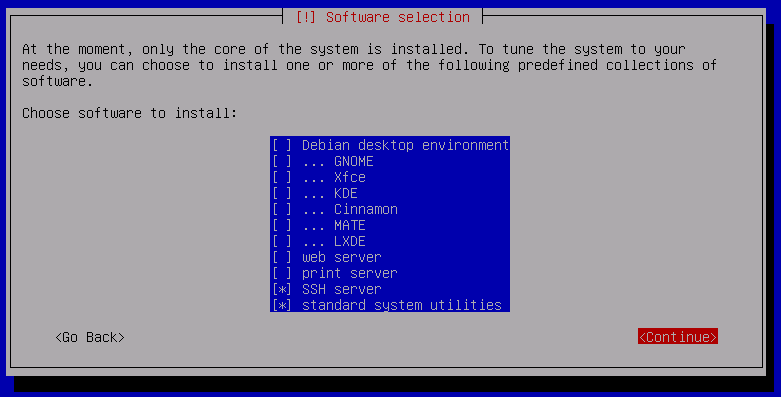
- Select Yes to install the GRUB boot loader to the master boot record.
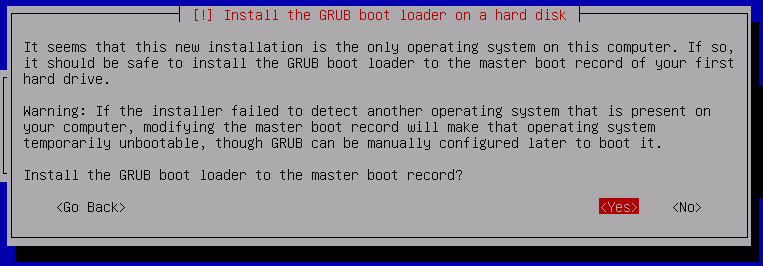
Select the disk where will be installed the boot loader.
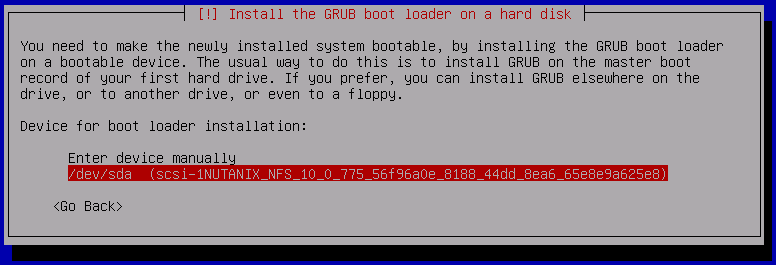
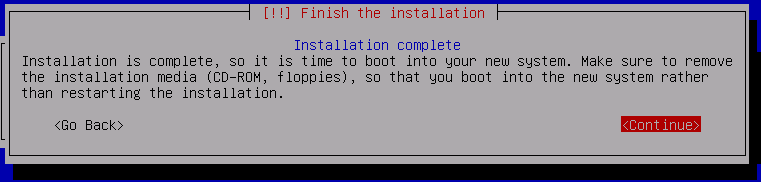
The installation is done. Now you can connect a network cable, and the server will get an ip via DHCP.